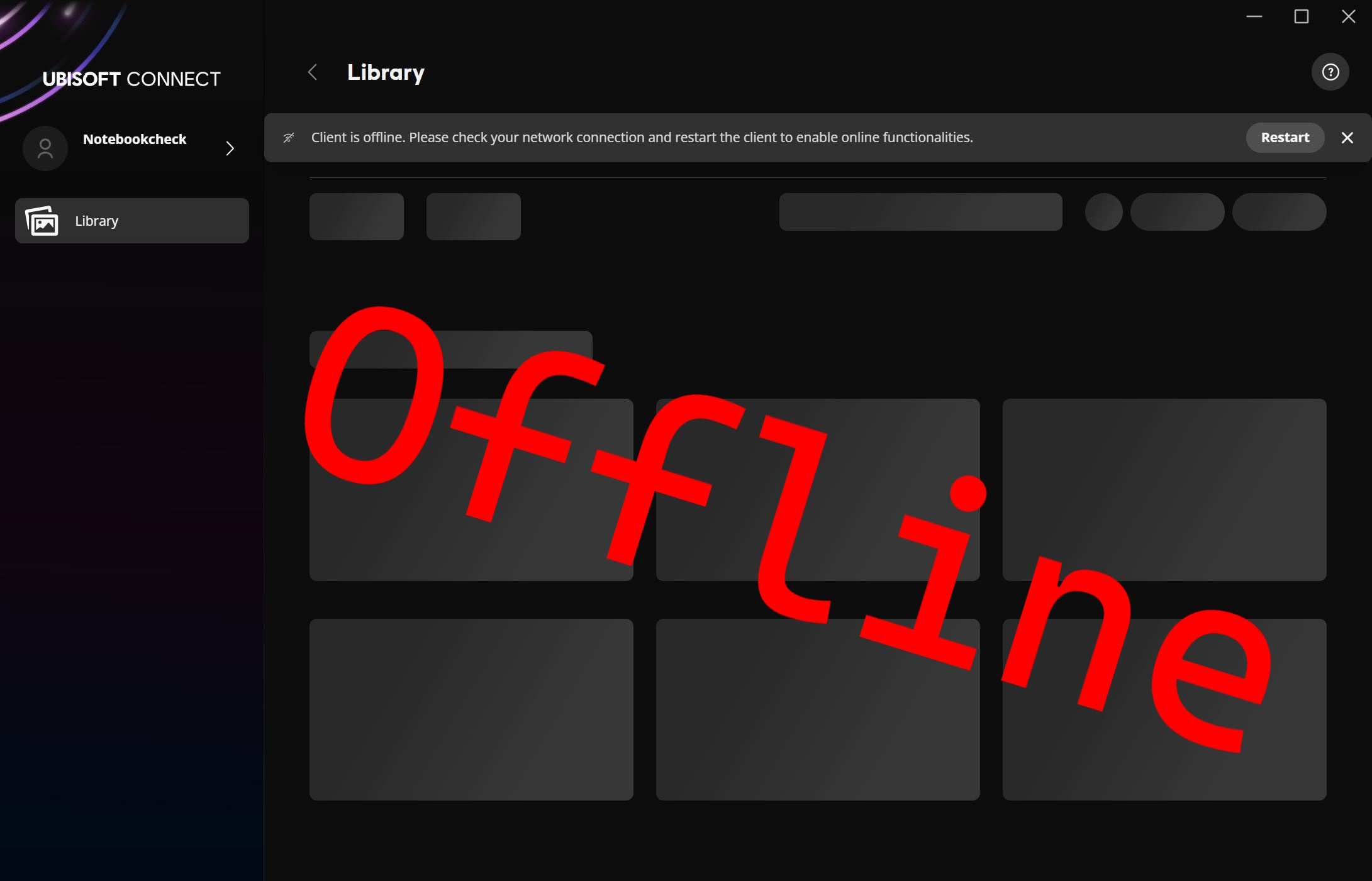URGENT UPDATE: Ubisoft Connect users are discovering a new method to enable offline mode, ensuring uninterrupted gameplay. This critical workaround comes after many traditional tutorials failed to deliver results, leaving gamers frustrated.
In an immediate response to player needs, users have reported success by blocking the UplayWebCore.exe file through specific firewall settings. This method bypasses the ineffective adjustments to the “settings.yaml” file that have plagued many fans.
To implement this fix, first locate the file at C:\Program Files (x86)\Ubisoft\Ubisoft Game Launcher. Players can easily find this by using Windows File Explorer. Next, they need to initiate the firewall settings by typing “Firewall” into the Windows search bar and selecting “Windows Defender Firewall with Advanced Security.”
Here’s a step-by-step breakdown to enable offline mode:
1. Click on Inbound Rules and then New Rule.
2. Choose Program and then click Browse.
3. Paste the copied file path for UplayWebCore.exe and click Open.
4. Select Block the connection at the bottom of the window.
5. Assign a name to the rule, such as Ubisoft_offline.
6. Repeat these steps to create an outbound rule.
Once both rules are established, users should exit Ubisoft Connect if it’s running and restart the application. After logging in, the platform should now launch in offline mode.
This essential workaround not only allows for an uninterrupted gaming experience but also facilitates performance benchmarking for games like Anno 117: Pax Romana in an offline environment.
With reports flooding in, this method has quickly become a trending solution among gamers seeking to reclaim their experience without the hassle of persistent online connectivity.
As players rush to implement this fix, the gaming community is buzzing with excitement and relief. Share this article with fellow gamers to help them regain control over their Ubisoft Connect experience now!